For example, You bought a second hand computer from a retailer who used Volume License Key(VLK) to that computer which is not legal to use. Since the computer he sells is cheaped, you intend to buy the computer. Once you bought the computer you plan to buy a genuine windows xp and dont want to reinstall in that PC. Just you want to reactivate the windows xp with the original key. Here is the steps how to do it.
Now, it’s time to reactivate Windows using your new product key.
At this point, Windows will launch the Product Activation Wizard.
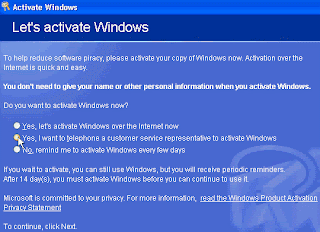
Select the option to telephone a Microsoft customer service representative to activate Windows, as shown in the above picture and click next. Now, select the Change Product Key option and enter your new product key as shown in the picture below. Finally, click Update and close the window. If Windows returns you to the previous screen, just select the Remind Me Later option. When the wizard is finished, reboot the system.
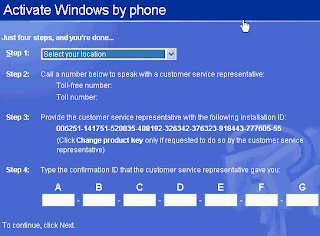
When Windows reboots, your next step will depend on which Windows XP version you are using. If you have XP Home or Professional, you’ll be prompted to reactivate your copy of Windows through the normal activation process. If you have XP Corporate, no activation is required and your machine should have a valid product ID. You can verify this by running the %systemroot%\system32\oobe\msoobe.exe /a command again. When the wizard loads this time, you should see a message indicating that your copy of Windows has already been activated.
Using a WMI script
Although the registry editing process is effective, it can be tedious and impractical if you need to change the product key on more than a few machines. So Microsoft provides two WMI scripts, one for XP machines with SP1 and one for XP machines without SP1.
View the code for the WMI script, ChangeVLKey2600.vbs, designed for use on XP machines without SP1.
View the code for the WMI script, ChangeVLKeySP1.vbs, for XP machines with SP1 already installed.
Copy the appropriate script's code into a text file and save it as either ChangeVLKey2600.vbs or ChangeVLKeySP1.vbs. The scripts can act in conjunction with a valid product key as part of a login script to change the product ID on multiple machines. You can also execute the script from the command line to change the key on a single computer.
For example, if you wanted to change the product key on an XP machine without SP1 and had already saved the script to root directory on the C: drive, you would click Start Run and enter the following command:
C:\changevlkey2600.vbs xxxxx-xxxxx-xxxxx-xxxxx-xxxxx
Of course, xxxxx-xxxxx-xxxxx-xxxxx-xxxxx in this scenario is a valid product key.
The script should take only a few seconds to run and won't prompt you for further action unless there's a problem, such as an invalid product key. As with the registry editing method, you can verify that Windows is now using a valid product key by running the command:
%systemroot%\system32\oobe\msoobe.exe /a
The Product Activation Wizard will load and should tell you that your copy of Windows has already been activated.

0 comments:
Post a Comment