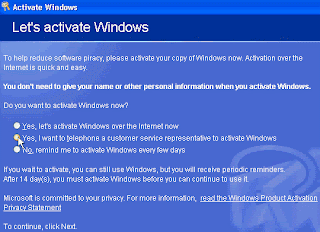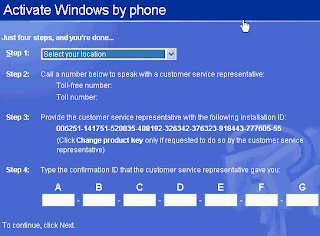For example, You bought a second hand computer from a retailer who used Volume License Key(VLK) to that computer which is not legal to use. Since the computer he sells is cheaped, you intend to buy the computer. Once you bought the computer you plan to buy a genuine windows xp and dont want to reinstall in that PC. Just you want to reactivate the windows xp with the original key. Here is the steps how to do it.
Determining if you have a valid product ID
Hopefully you already know if you're dealing with a pirated copy of XP. But if you're unsure, a quick way to tell is to install Service Pack 1. Shortly after releasing Windows XP, Microsoft realized that most pirated XP installations were using two specific VLKs, the most popular of which begins with "FCKGW.” These VLKs produce product IDs that match either XXXXX-640-0000356-23XXX or XXXXX-640-2001765-23XXX, where X is any number.
If you try to install SP1 and get the following error message:
The Product Key used to install Windows is invalid. Please contact your system administrator or retailer immediately to obtain a valid Product Key…"
You can also directly check the OS’sproduct ID by right-clicking on My Computer, clicking Properties, and selecting the General tab. The machine's product ID will be located under the Registered To section. If the ID matches either of the two models commonly associated with VLK fraud, you’ll need to obtain a valid XP product key before proceeding. None of the procedures described below will work without a legitimate product key.
Two methods of changing Windows XP's product key
First method is editing the registry manually.
Begin by opening the Registry Editor and navigating to
HKEY_LOCAL_MACHINE\Software\Microsoft\WindowsNT\Current Version\WPAEvents
In the right pane, right-click the ODBETimer binary value and select Modify. Change at least one character of this value to either a number from 0 to 9 or to a letter from A to F, then click OK and close the Registry Editor. This renders the current product key invalid and deactivates Windows.
Now, it’s time to reactivate Windows using your new product key.
Click Start -> Run and enter the command:
%systemroot%\system32\oobe\msoobe /a
where %systemroot% is your Windows directory. To learn more about Windows Environmental Variables you can click
here.
At this point, Windows will launch the Product Activation Wizard.
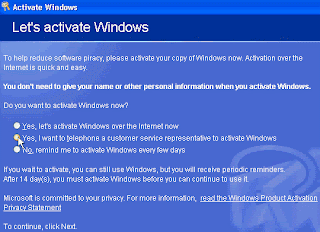
Select the option to telephone a Microsoft customer service representative to activate Windows, as shown in the above picture and click next. Now, select the Change Product Key option and enter your new product key as shown in the picture below. Finally, click Update and close the window. If Windows returns you to the previous screen, just select the Remind Me Later option. When the wizard is finished, reboot the system.
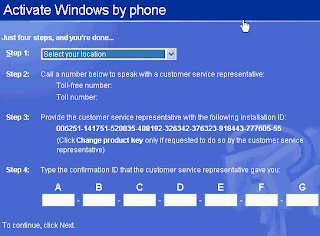
When Windows reboots, your next step will depend on which Windows XP version you are using. If you have XP Home or Professional, you’ll be prompted to reactivate your copy of Windows through the normal activation process. If you have XP Corporate, no activation is required and your machine should have a valid product ID. You can verify this by running the %systemroot%\system32\oobe\msoobe.exe /a command again. When the wizard loads this time, you should see a message indicating that your copy of Windows has already been activated.
Using a WMI script
Although the registry editing process is effective, it can be tedious and impractical if you need to change the product key on more than a few machines. So Microsoft provides two WMI scripts, one for XP machines with SP1 and one for XP machines without SP1.
View the code for the WMI script, ChangeVLKey2600.vbs, designed for use on XP machines without SP1.
View the code for the WMI script, ChangeVLKeySP1.vbs, for XP machines with SP1 already installed.
Copy the appropriate script's code into a text file and save it as either ChangeVLKey2600.vbs or ChangeVLKeySP1.vbs. The scripts can act in conjunction with a valid product key as part of a login script to change the product ID on multiple machines. You can also execute the script from the command line to change the key on a single computer.
For example, if you wanted to change the product key on an XP machine without SP1 and had already saved the script to root directory on the C: drive, you would click Start Run and enter the following command:
C:\changevlkey2600.vbs xxxxx-xxxxx-xxxxx-xxxxx-xxxxx
Of course, xxxxx-xxxxx-xxxxx-xxxxx-xxxxx in this scenario is a valid product key.
The script should take only a few seconds to run and won't prompt you for further action unless there's a problem, such as an invalid product key. As with the registry editing method, you can verify that Windows is now using a valid product key by running the command:
%systemroot%\system32\oobe\msoobe.exe /a
The Product Activation Wizard will load and should tell you that your copy of Windows has already been activated.